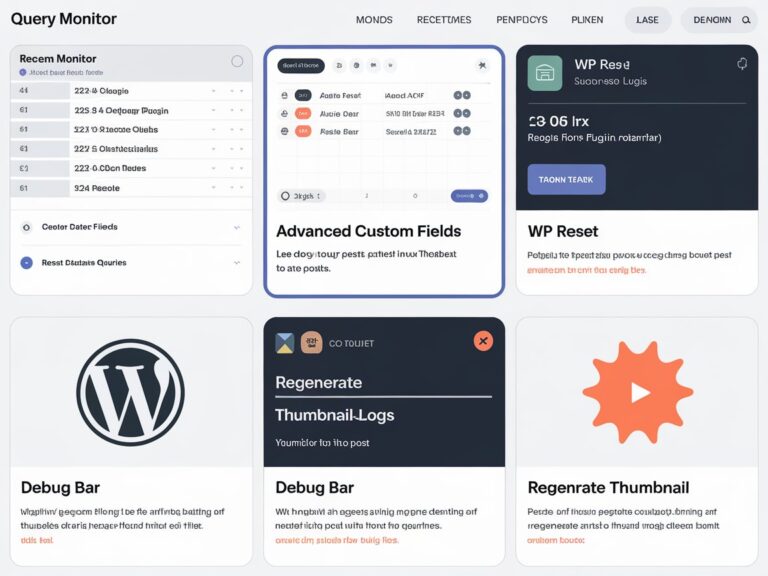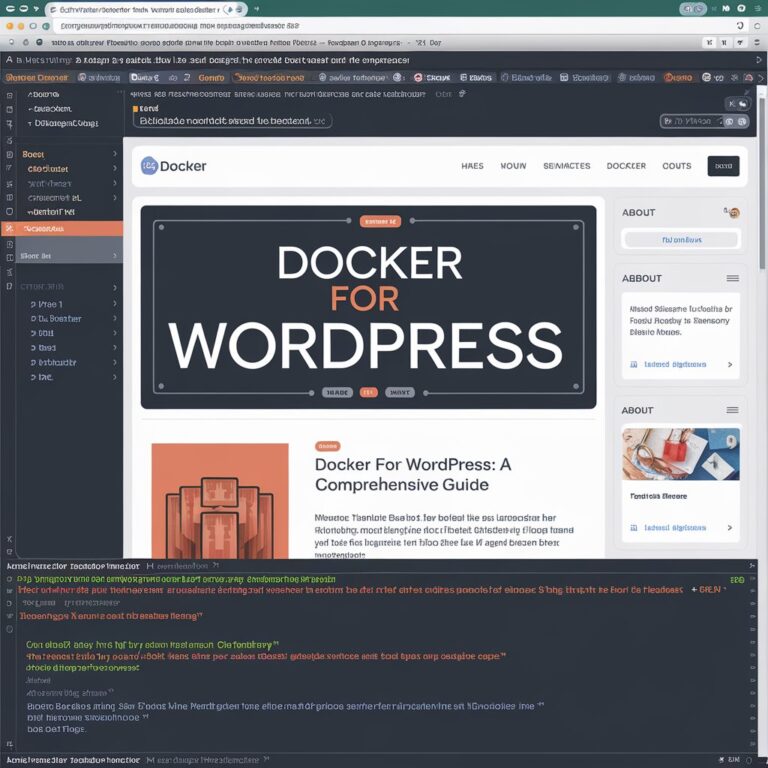Hey there, fellow WordPress enthusiast! If you’re reading this, chances are you’re tired of using the same old widgets and want to create something uniquely tailored to your website. Well, you’re in the right place!
In this guide, I’ll walk you through how to build a custom WordPress widget from scratch, something that played a crucial role in one of my past projects. When I was working on adding a registration and onboarding system to my company’s WordPress website, I realized that building a custom widget significantly streamlined the process. Instead of modifying core theme files or relying on bulky plugins, I created a reusable widget that integrated seamlessly into the system.
In that project, I developed a document upload status widget, an onboarding progress tracker widget, and a quick registration form widget. One of the biggest benefits of building these as widgets was their reusability, I was able to integrate them into other WordPress projects later on, saving time and maintaining consistency across different implementations. Rather than reinventing the wheel every time, I had a modular approach that made my development workflow much more efficient.
By the end of this guide, you’ll have a widget that you can reuse and modify whenever needed. Trust me, once you get the hang of it, you’ll wonder why you didn’t start doing this sooner!
Why Custom Widgets Matter
WordPress is powerful, but sometimes, you need functionality that the default widgets just don’t offer. In my case, while working on the registration and onboarding system, I needed a way to efficiently handle user interactions without disrupting the site’s existing structure. Creating a custom widget allowed me to develop a modular solution that fit perfectly into the company’s workflow.
Whether you’re building a custom call-to-action, dynamic content sections, or even an interactive user form, widgets provide an efficient, reusable way to add features to your WordPress site.
So, let’s dive in!
Step 1: Understanding the Basics
WordPress widgets are essentially PHP classes that extend WP_Widget. We’ll create a custom class, define how the widget looks in the admin panel, and specify how it outputs content on the frontend.
For this tutorial, let’s build a Custom Recent Posts Widget that lets users display recent posts with featured images and excerpts.
Step 2: Creating the Plugin File
First, navigate to your WordPress installation and go to wp-content/plugins/. Create a new folder called custom-widgets and inside it, create a file named custom-recent-posts-widget.php.
Inside this file, add the plugin header:
<?php
/*
Plugin Name: Custom Recent Posts Widget
Plugin URI: https://yourwebsite.com/
Description: A custom widget that displays recent posts with thumbnails and excerpts.
Version: 1.0
Author: Your Name
Author URI: https://yourwebsite.com/
License: GPL2
*/This tells WordPress that we’re adding a new plugin.
Step 3: Creating the Widget Class
Now, let’s define our widget class inside the same file:
class Custom_Recent_Posts_Widget extends WP_Widget {
// Constructor
public function __construct() {
parent::__construct(
'custom_recent_posts_widget',
__('Custom Recent Posts', 'text_domain'),
array('description' => __('Displays recent posts with featured images and excerpts.', 'text_domain'))
);
}
// Frontend display of widget
public function widget($args, $instance) {
echo $args['before_widget'];
if (!empty($instance['title'])) {
echo $args['before_title'] . apply_filters('widget_title', $instance['title']) . $args['after_title'];
}
$this->get_recent_posts();
echo $args['after_widget'];
}
// Backend form
public function form($instance) {
$title = isset($instance['title']) ? $instance['title'] : __('Recent Posts', 'text_domain');
?>
<p>
<label for="<?php echo esc_attr($this->get_field_id('title')); ?>">Title:</label>
<input class="widefat" id="<?php echo esc_attr($this->get_field_id('title')); ?>"
name="<?php echo esc_attr($this->get_field_name('title')); ?>" type="text" value="<?php echo esc_attr($title); ?>">
</p>
<?php
}
// Save widget settings
public function update($new_instance, $old_instance) {
$instance = array();
$instance['title'] = (!empty($new_instance['title'])) ? strip_tags($new_instance['title']) : '';
return $instance;
}
// Fetch and display recent posts
private function get_recent_posts() {
$query_args = array(
'posts_per_page' => 5,
'post_status' => 'publish',
);
$recent_posts = new WP_Query($query_args);
if ($recent_posts->have_posts()) {
echo '<ul class="custom-recent-posts">';
while ($recent_posts->have_posts()) {
$recent_posts->the_post();
echo '<li><a href="' . get_permalink() . '">' . get_the_title() . '</a></li>';
}
echo '</ul>';
wp_reset_postdata();
}
}
}Step 4: Registering the Widget
For WordPress to recognize our widget, we need to register it. Add this function at the end of your file:
function register_custom_recent_posts_widget() {
register_widget('Custom_Recent_Posts_Widget');
}
add_action('widgets_init', 'register_custom_recent_posts_widget');Step 5: Activating and Using Your Widget
- Go to your WordPress Dashboard.
- Navigate to Plugins > Installed Plugins.
- Find Custom Recent Posts Widget and activate it.
- Go to Appearance > Widgets, find the widget, and drag it to your sidebar.
- Configure the title and save it!
Step 6: Adding CSS for Styling
To make the widget look nice, add this CSS to your theme’s style.css file:
.custom-recent-posts {
list-style: none;
padding: 0;
}
.custom-recent-posts li {
padding: 5px 0;
border-bottom: 1px solid #ddd;
}
.custom-recent-posts li:last-child {
border-bottom: none;
}
.custom-recent-posts a {
text-decoration: none;
color: #333;
font-weight: bold;
}
.custom-recent-posts a:hover {
color: #0073aa;
}And there you have it! You’ve just built your own custom WordPress widget. Looking back at my experience working on the registration and onboarding system, I realized how much this approach simplified development. By creating document upload, onboarding progress, and quick registration form widgets, I not only streamlined that project but also made them reusable for future WordPress projects.
If you’re working on a WordPress project and need a flexible way to add features, custom widgets are the way to go.